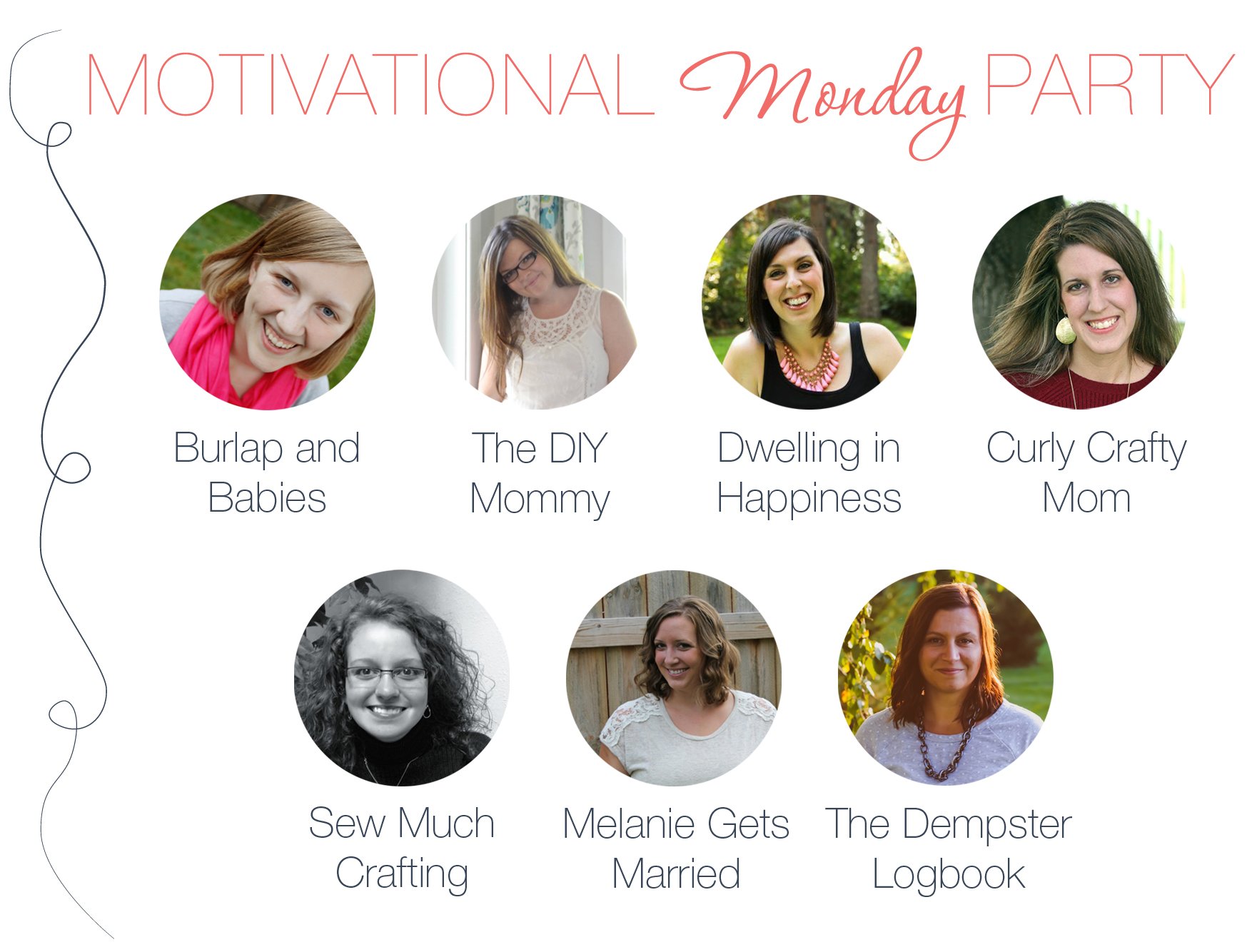CommentLuv is a commenting system that allows the commenter to leave a comment on your blog post and they can also include a link back to their most recent blog post on their blog. This encourages them to comment, because as a result it will bring visitors back to their blog.
I have always hated Blogger’s commenting platform, because it does not leave you a lot of freedom and they haven’t updated it with current needs and wants of present bloggers. It was created for WordPress, but there is a Widget that they came out with that lets you use CommentLuv on Blogger! Yay! I decided to give it a try on my blog and would love to share with you on how to easily add it to your blog, too!
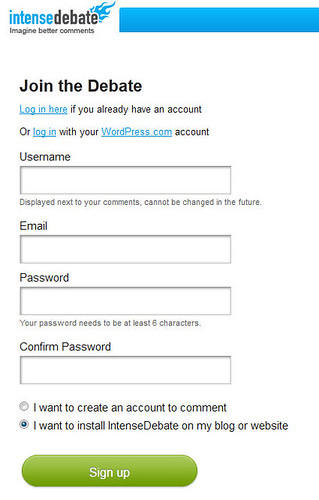
The first step you need to do is to create an account on Intense Debate, this is where all of your comments will be directed to once you install CommentLuv. Yep, that means your comments will no longer go to Blogger and you’ll need to log into Intense Debate to view them (and approve them, if you select this option). In order to do this, go to Intense Debate and click the big Sign Up button. Fill in all of your necessary info and select the bullet that says ‘I want to install IntenseDebate on my blog or website’.
They will send you a confirmation email before you are verified to access their site. Once you are in the site, go to the Install IntenseDebate screen and enter you blog’s link. Use ‘blogger’ for your blog platform.
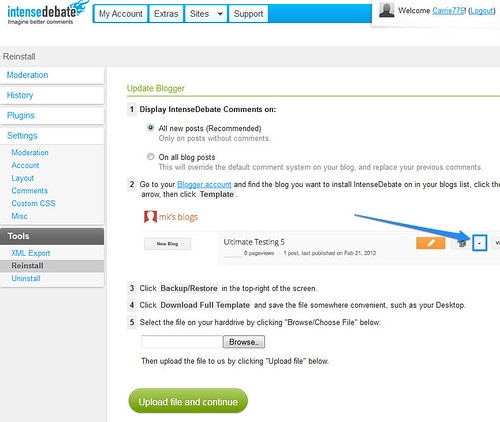
Then you will see the above screen…
Step 1, it is recommended that you select this for ALL new blog posts. If you select this, CommentLuv will not be active on any of your blog posts that currently have comments with Blogger’s old commenting platform. It will continue to use Blogger for these posts! So, remember to test CommentLuv on a blog post with 0 comments, so you know it is indeed working! I did not do this after I installed it and I was wondering WHY is was not working… it wasn’t working, because I told IntenseDebate to only apply CommentLuv to my blog posts that had not been commented on yet with Blogger’s commenting system. Whew, I hope I explained this good enough… its a little confusing!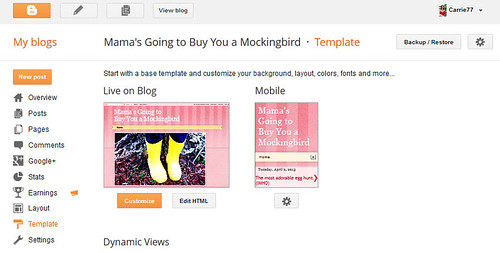
Step 2-4. Now, you will install Intense Debate on your blog, which means saving a backup of your blog’s HTML and then giving Intense Debate this HTML file so that it can add some special code into it so that it can access it. Don’t fret, this is a really simple process. First go to Blogger and select the blog’s name that you want to work on (some people have more than one blog). Then on the left-hand side you will want to click on ‘Template’, which will bring you to the page you see above. On this page, you want to click on the Blogger Backup/Restore button, which is on the right at the very top of your page. It will pop up a window that will say ‘Download Full Template’. This will allow you to save and backup your blog’s HTML, so save this file in an easy to find place, such as your desktop.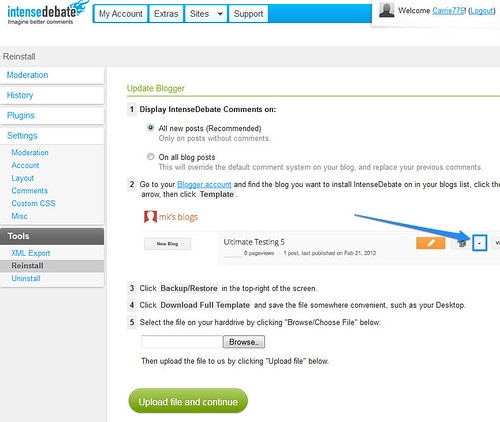
Step 5. Then go back to IntenseDebate to do Step 5. Select the browse button and select your blog’s HTML file that you saved on your desktop. IntenseDebate will add its special code into this file and give you a new one to copy and paste into blogger! You will see a green screen that says Blogger Template Install. Click the white box with the HTML code in it under 2. and select all and copy it.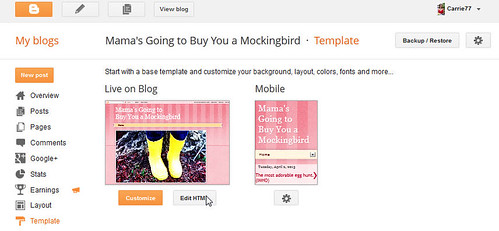
Then, go back to Blogger and select the Grey ‘Edit HTML’ button. Select all and paste the code you just took from IntenseDebate into this field. Select ‘Save Template’. NOW, finally you have added IntenseDebate to your blog… there is only one small step left!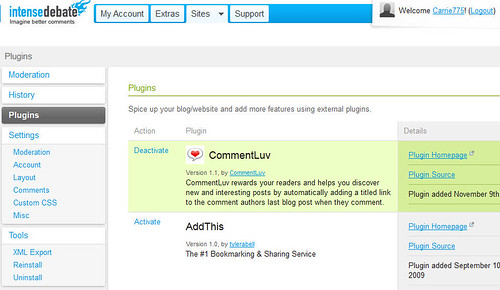
Now, go back to IntenseDebate and select PlugIns on the left side of the browser. Click the Activate button for CommentLuv. This will activate the PlugIn and NOW you’ll have CommentLuv on your blog! Hoorah!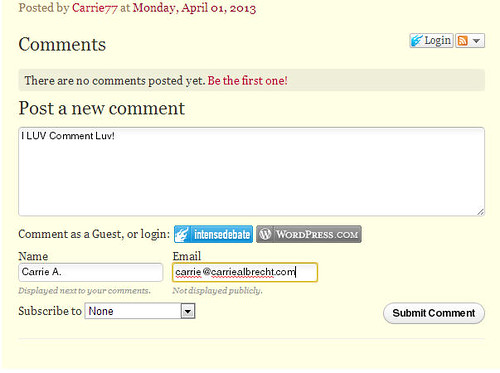
And, here is what it looks like when I leave a blog comment…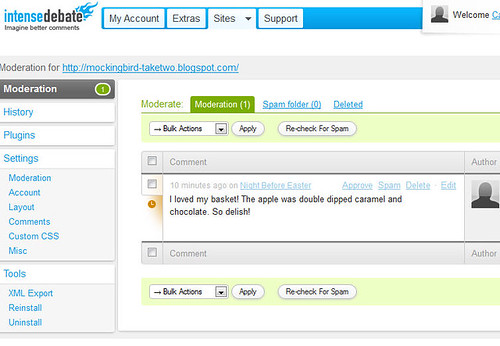
I told IntenseDebate to not display any comments until I approve them, this way I can prevent any inappropriate or Spamish comments from appearing on my site. You can do this, too, by going under Setting, Moderation and checking the ‘Moderate All Comments’ box. This is just a personal preference, you do not need to do this for your comments.
That is all! Let me know if you have any questions, otherwise… enjoy CommentLuv!